Gimp- Setting Up
Saturday, July 31, 2010
Gimp is an image Manipulating Program which is Similar to Photoshop in many ways. It is Photoshop but free :) .
Downloading/Installing:
You can download it from : http://www.gimp.org/
The installation process is very easy.............just do whatever gimp says :)
* Note * : try and not change the installation folder............unless u will still remember the address of it :)
it should look like this :
Setting Up :
Rescale your toolbox to make 6 options per line, this gives it a nice layout and also gives you more space for making your images
Look in the toolbox........i.e the window in the right :)
U need to add tabs in order to use gimp properly and faster.
Do so by clicking on the "Triangle in the Box" icon ( see image )
Downloading/Installing:
You can download it from : http://www.gimp.org/
The installation process is very easy.............just do whatever gimp says :)
* Note * : try and not change the installation folder............unless u will still remember the address of it :)
it should look like this :
Setting Up :
Rescale your toolbox to make 6 options per line, this gives it a nice layout and also gives you more space for making your images
Look in the toolbox........i.e the window in the right :)
U need to add tabs in order to use gimp properly and faster.
Do so by clicking on the "Triangle in the Box" icon ( see image )
Click on that then -> add Tab
Add the following tabs one by one :)
1) Brushes
2) Tool Options
3) Layers
4) Gradients
Then you have made Gimp ready
Add these plugin's for helping you with editing images
3) Auto Rotate
And incase you need more.......you can get 'em from here
Congrats! You have now Set up Gimp! :D
Gimp Should look something like this now ( without the Plugins )




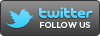

0 comments: